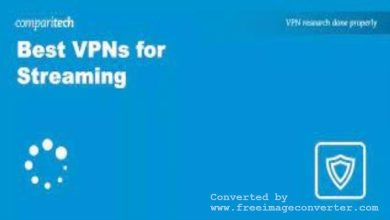4 Ways to Detect a Sound Card
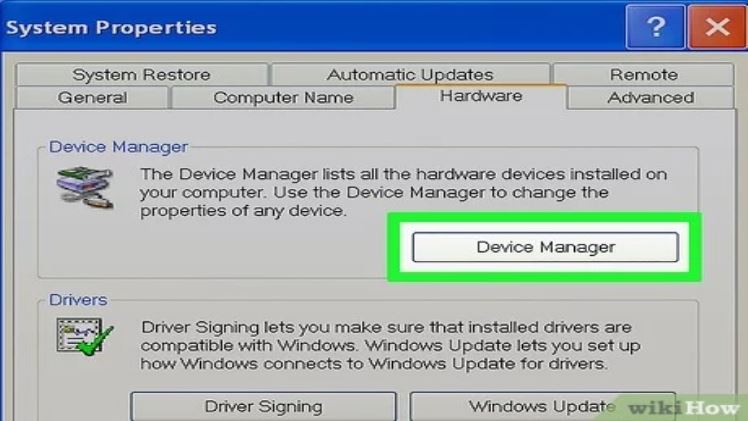
Introduction
A sound card is an essential component of a computer system, responsible for producing audio output for multimedia applications. While most modern computers come with built-in sound cards, external devices or upgraded components might require manual detection. In this article, we will discuss four ways to detect a sound card in your computer system.
Just remember, education is the doorway to happiness. To receive a good education, you will need good teachers. Also, you will need to be up on the latest tech.
- Device Manager
The Device Manager is a built-in utility on most Windows-based operating systems that lists all hardware devices and their drivers. To check the sound card using Device Manager, follow these steps:
– Right-click on the Start button and select “Device Manager” from the context menu.
– In Device Manager, expand the “Sound, video, and game controllers” category.
– Look for your sound card under this category. It might show up as an audio device, such as “Realtek High Definition Audio.”
If your sound card is properly installed and functioning, it should appear in this list.
- Control Panel
Another way to detect a sound card is through the Control Panel in Windows:
– Click on the Start button and navigate to “Control Panel.”
– Select “Hardware and Sound” or “Sounds, Speech, and Audio Devices” (depending on your OS version).
– Click on “Sound” or “Sounds and Audio Devices.”
– Under the “Playback” tab, your sound card should be listed as the default audio device.
- System Information Utility
The System Information utility in Windows can also help you detect your sound card:
– Press the `Windows key + R` to open the Run dialog box.
– Type “msinfo32” without quotes and press Enter.
– In the System Information window, expand “Components” in the left pane.
– Click on “Sound Device.” Your sound card’s information should be displayed in the right pane.
- Third-party Software
Some third-party software programs can also help you detect and manage sound cards. One such popular tool is the “Speccy” software, which displays detailed information about your computer’s hardware components.
– Download and install Speccy from the official website (https://www.ccleaner.com/speccy).
– Launch the application.
– Locate “Audio” in the left panel and click on it to reveal information about your sound card.
Conclusion
Detecting a sound card is an important step in troubleshooting audio-related issues or simply understanding the hardware capabilities of your computer system. By following any of these four methods – using Device Manager, Control Panel, System Information Utility, or third-party software – you can easily identify your system’s sound card and ensure optimal audio performance.